|
The Recipe to Formula
environment opens by default when Matrix is booted. This environment focuses
on the recipe - it's materials and its quantities. Here recipes are minipulated
by changing materials or quantites while observing the effects thes changes
make on the unity formula.
During the entering
or changing of a recipe the unity formula is progressively generated and
can be monitored as a list of numbers (molecular parts) or on a graphical
display.
Two recipes and their
formulae can be viewed and manipulated independently on screen at the
same time.
In the Recipe to Formula
environment:
- a new recipe may
be entered.
- a previously saved
recipe may be loaded.
- material substitutions
may be made to a displayed recipe or quantities may be changed to create
a new recipe.
- a displayed recipe
may be saved to disc as an individual file or it may be added to a recipe
database.
- a displayed recipe
may be printed out.
- a recipe may be
sent to the Formula to Recipe environment for the creation of a new
recipe.
The
Single Recipe Display Mode
When Matrix is opened
it boots in the single recipe display mode (see Fig.1). A recipe called
Vicki's Undersea has been loaded from a recipe database called OtagoPolyGlazes.rmt

Fig.1
Matrix in the Recipe to Formula single recipe display mode. |
 Indicates that the R.1 recipe panel is active and that changes and
all other functions will be performed on the recipe in this panel.
Indicates that the R.1 recipe panel is active and that changes and
all other functions will be performed on the recipe in this panel.
 This button will copy the recipe an formula displayed in the R.1
panel into the R.2 panel. While Matrix is in the single recipe display
mode only the copied formula will be visible replacing the Wgt %
display.
This button will copy the recipe an formula displayed in the R.1
panel into the R.2 panel. While Matrix is in the single recipe display
mode only the copied formula will be visible replacing the Wgt %
display.
 Clicking this button will expand the Matrix window to show the R.2
recipe panel. (Fig.2) Initially the R.1 recipe panel remains active
until the R.2 radio button has been clicked.
Clicking this button will expand the Matrix window to show the R.2
recipe panel. (Fig.2) Initially the R.1 recipe panel remains active
until the R.2 radio button has been clicked.

|
The
Double Recipe Display Mode
Matrix can display
two recipes side by side. In Fig.2 the  button was clicked to expand the window into the double recipe display
mode. Vicki's Undersea recipe was copied from the R.1 panel to the R.2
panel and the R.2 panel has been activated by clicking the R.2 radio button
button was clicked to expand the window into the double recipe display
mode. Vicki's Undersea recipe was copied from the R.1 panel to the R.2
panel and the R.2 panel has been activated by clicking the R.2 radio button
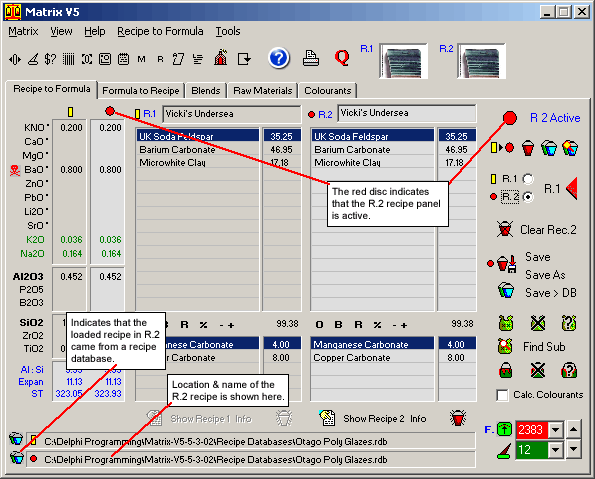
Fig.2
Matrix in the Recipe to Formula double recipe display mode.
|
|
 |
In Fig.2 Vicki's
Undersea is displayed in the R.2 recipe panel. The active panel
has been changed to R.2 by clicking the R.2 radio button.
|
After activating the
R.2 panel the  indicates that the R.2 panel is active. Changes can be made to the recipe
in the R.2 panel now.
indicates that the R.2 panel is active. Changes can be made to the recipe
in the R.2 panel now.
Recipe
Quantities Manipulation Buttons
 Below each recipe panel is a set of buttons which perform actions on the
recipe displayed in that panel when it is activated.
Below each recipe panel is a set of buttons which perform actions on the
recipe displayed in that panel when it is activated.
O
this button reloads the original recipe into the panel. It is
useful if you have been experimenting with changes and you want to quickly
revert to the original recipe.
B
this button steps back from the last change you have just made to
the recipe.
R
this button rounds all the quantities in the recipe. A dialog opens
giving you the choice of rounding to whole numbers or rounding the quantities
to one decimal place. This is useful for printing out a batch recipe prior
to mixing the batch.
%
this button converts the recipe quantities so that they total is
100.
+
- this button opens a dialog which enables you to make
changes to the highlighted material quantity in the recipe.
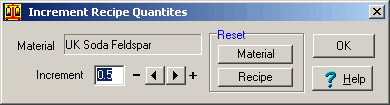
Fig.3
Dialog for making incremental changes to a material quantity
|
For more information
about using this dialog follow this link:
Using the Incremental
Change Dialog in changing
a recipe.
|
Follow
these links for more information about Recipt to Formula processes:
|

