|
Recipes saved
as individual files may be retrieved into an active recipe panel
by clicking on the  button in the Recipe to Formula environment.
button in the Recipe to Formula environment.
This opens the
Windows File Selection dialog (Fig.1) displaying the contents of
Matrix's Individual Recipes folder. Double click on the recipe you
wish to load and it will be displayed in the active recipe panel.
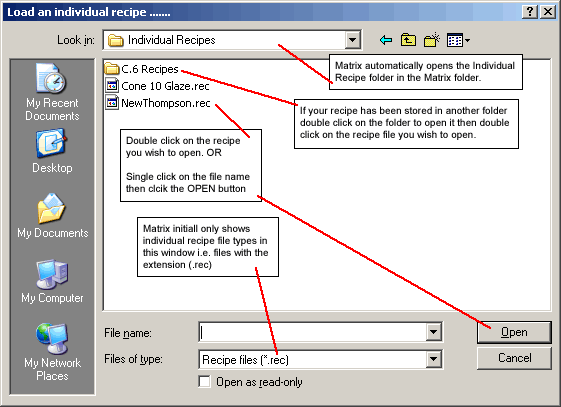
Fig.1
Windows File Selection Dialog |
Loading
a Recipe Using Glaze Images
If you have
glaze images attached to your individual recipe files you can use
the images to locate the file you are looking for.
On the Recipe
to Formula menu select the Individual Rec
From Glaze Picture ... (Fig 2)
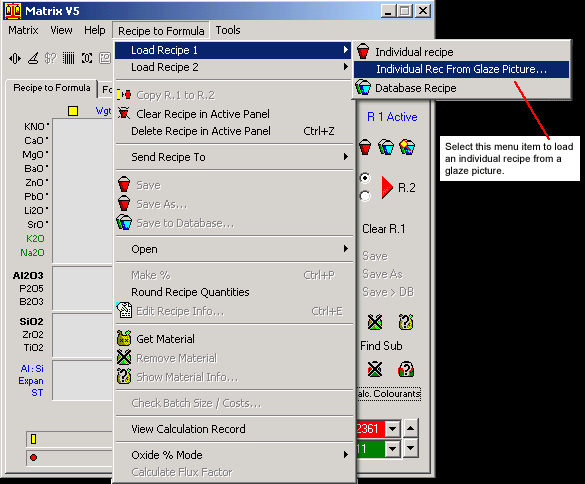
Fig.2
The menu selection for loading from a glaze picture |
This opens the
file selection dialog shown in Fig.3
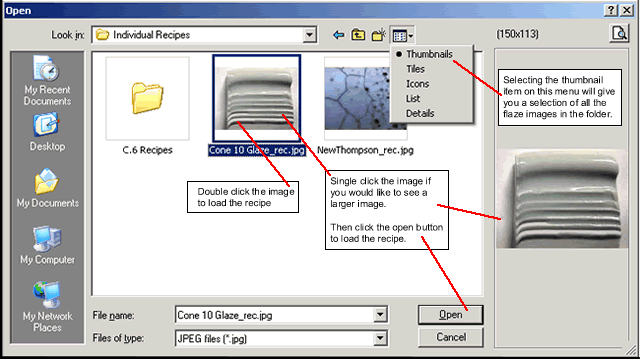
Fig.3
Opening a recipe file using the glaze image. |
Matrix
Recalculates the Formula when Loading in the Recipe
As the recipe
is loaded Matrix will search it's materials databases for each material
in the recipe and will use the data for that material to progressively
calculate the unity formula for the recipe. Matrix will also calculate
the Al:Si ratio, the Coefficient of Expansion and the Surface Tension
for the recipe. To do this Matrix needs to locate each material
in its databases.
If for some
reason a material cannot be found (maybe it was deleted or renamed
or one of the material databases was lost) then a warning dialog
opens.
Response
to a Missing Material
If Matrix cannot
find one of the recipe's materials in any database it will not be
able to calculate the Unity formula for the recipe and will display
the warning dialog shown in Fig.4

|

