| Entering
a New Recipe |
|
|
A new recipe
may be entered into the R.1 panel or the R.2 panel depending on
which may be active.
Entering
Materials in the Base Recipe
Materials for
the recipe are accessed from the raw materials databases in the
Raw Materials folder.
|
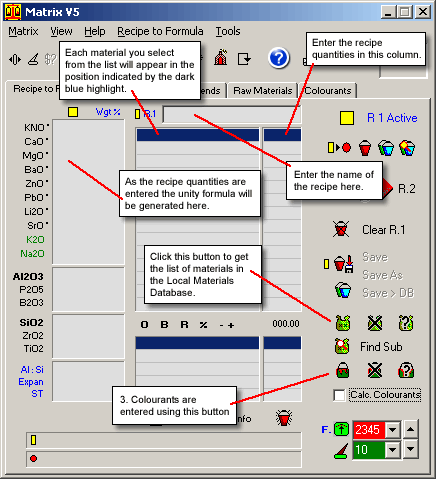
Fig.1
Entering a new recipe into the R.1 panel |
The list of materials
in a database is displayed in the Raw Materials Selection dialog.
This dialog is opened by either:
- clicking
on the
 button
button
- double clicking
on the position in the recipe panel where the material is to go
- right clicking
with the mouse positioned anywhere over the recipe panel and selecting
the Get Material item in the popup menu.
These actions
open the Raw Materials Selection window (Fig.2)
The initial
database listed is always the Local Materials database.
Other databses
can be accessed and listed in this window.
|
Fig.2
The Materials Selection Dialog
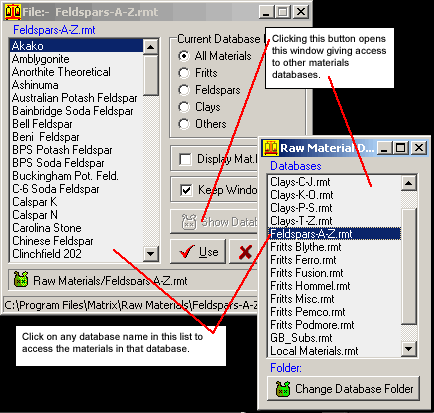
Fig.3
Accessing other raw materials databases |
Although the
materials selection window initially opens displaying the materials
in the Local Materials database you can list the materials in any
other raw materials database in the Raw Materials folder.
You can place
a material into a recipe from any database in the Raw Materials
folder.
When Matrix
loads a recipe which has been previously saved it hunts through
all of the materials databases for the name of each the material
in the recipe so that it can get material data for calculating the
unity formula.
|
When you have selected
all of the materials for the recipe they will be listed in the active
recipe panel.
The next step is to
enter the quantity values for each material. As this is done Matrix progressively
calculates the unity formula, coefficient of expansion, surface tension
and the Al2O3:SiO2 ratio.
Entering
Colourants
Click on the  button to open a window which lists the colourants in your Colourants
database. This window functions in the same way as the materials window
described above.
button to open a window which lists the colourants in your Colourants
database. This window functions in the same way as the materials window
described above.
Removing
a Material or a Colourant
Click on the material
you want to remove then click on either the  button or the
button or the  to remove the material or colourant. This action can also be achieved
by right clicking on the material the selecting the Remove Material item
in the popup menu.
to remove the material or colourant. This action can also be achieved
by right clicking on the material the selecting the Remove Material item
in the popup menu.
Follow
these links for more information about:
|

