|
When a recipe
has been newly entered or loaded from disc you may obtain a printout
(hard copy) of the recipe by clicking the  button in the
tool bar. This opens the Print Recipe Dialog shown in Fig.1
button in the
tool bar. This opens the Print Recipe Dialog shown in Fig.1
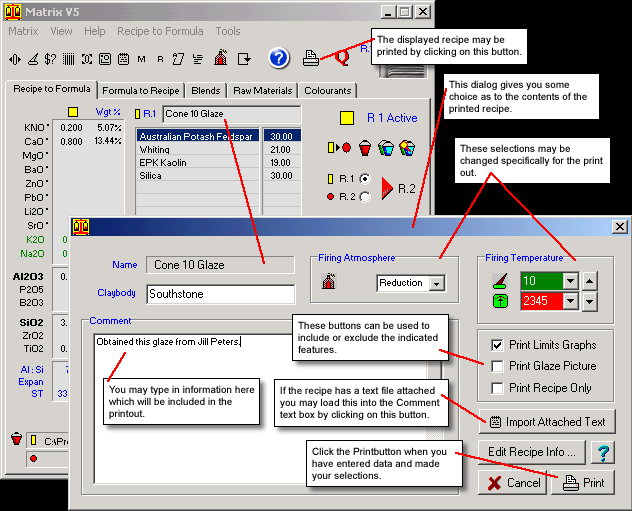
Fig.1
The Print Recipe Dialog |
Contents
of the Print Out
Make your selections
for the printout then click the Print
button. The print out is designed to fit into an A4 or US Letter
sized page. The contents include all data on screen or saved in
the recipe's file. Both the Limits Graph and the AlSi Graph will
be included on the bottom of the page if the Print
Limits Graph button is checked. If there is a glaze picture
attached to the recipe and the Print Glaze Picture button is checked
then a thumbnail image of the glaze will be included on the print
out (appropriate only for colour printers).
Follow
these links for more information about:
|

