|
The
Preselect mode uses the Local Materials database
While the Auto
mode excusively uses the Auto Materials database the Preselect
mode exclusively uses the Local Materials database. More
...
In the Auto
process the first material found that will not create an overload
is placed in the proposed new recipe whereas in the Preselect
process Matrix goes through all of the materials in the Local materials
database and identifies the suitable materials then presents all
of these to you in a list from which you may choose the one you
prefer to have in the recipe.
A small red arrow  moves from one oxide in the formula to the next indicating the progress
being made as the recipe is built.
moves from one oxide in the formula to the next indicating the progress
being made as the recipe is built.
This is my favourite
mode as there will not be any overloads and it gives some
choice in the makeup of the final recipe
Using
the Preselect Mode to Create a New Recipe
The
window in Fig.1 shows a formula loaded ready to commence the process
of creating a new recipe.
To
start the Preselect method for building a recipe click the Preselect
button.
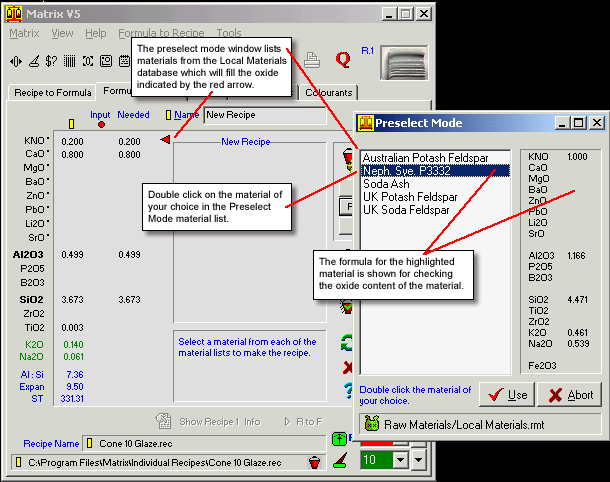
Fig.1
Preselect Mode window with a material highlighted ready to be
selected for the new recipe. |
The Preselect
Mode window contains a list of materials any of which would be suitable
for filling the oxide indicated by the 
At this stage
of our example the  points to KNO
(the combination of K2O and Na2O). Matrix has scanned all of the
materials in the Local Materials database and listed all of the
materials any of which if selected (double clicked) would not overload
any other of the oxides in the formula.
points to KNO
(the combination of K2O and Na2O). Matrix has scanned all of the
materials in the Local Materials database and listed all of the
materials any of which if selected (double clicked) would not overload
any other of the oxides in the formula.
In our example
we will double click the Nephelene Syenite (Neph Sye P2332) to fill
the KNO.(Fig.2
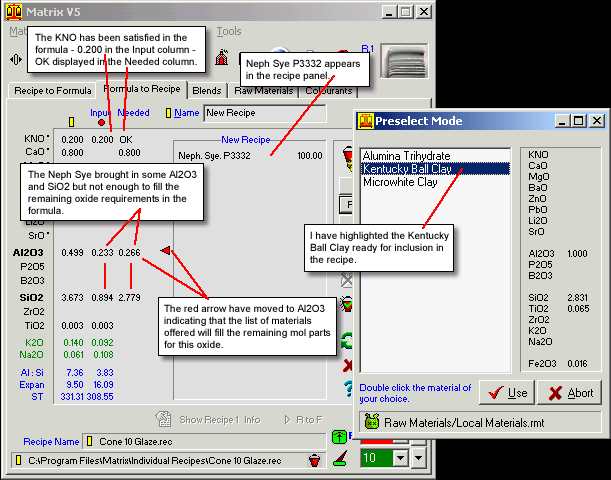
Fig.2
Making the second material selection to fill the Al2O3 |
When Neph Sye
P3332 was chosen for the first selection to fill the KNO it brought
in some Al2O3 and some SiO2 but not enough to satisfy the requirements
of the formula. Matrix detects the need for more Al2O3 and offers
materials to supply this. (Fig.2) Our choice from this list will
be the Kentucky Ball Clay.
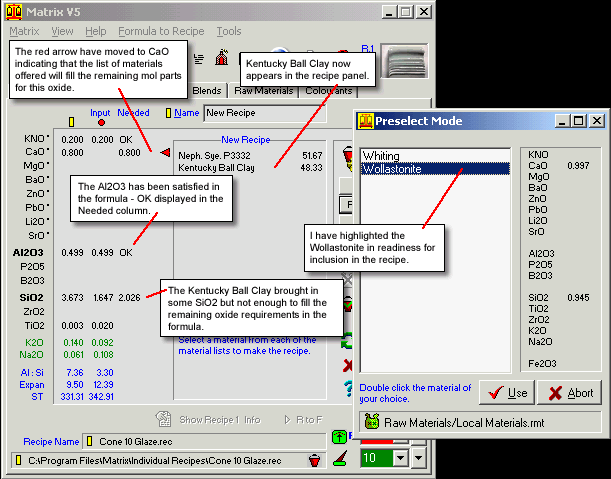
Fig.3
Making the third material selection to fill the CaO
|
Matrix has detected
that the CaO still remains to be satisfied in the formula and has
offered us a selection of materials for the purpose.(Fig.3)
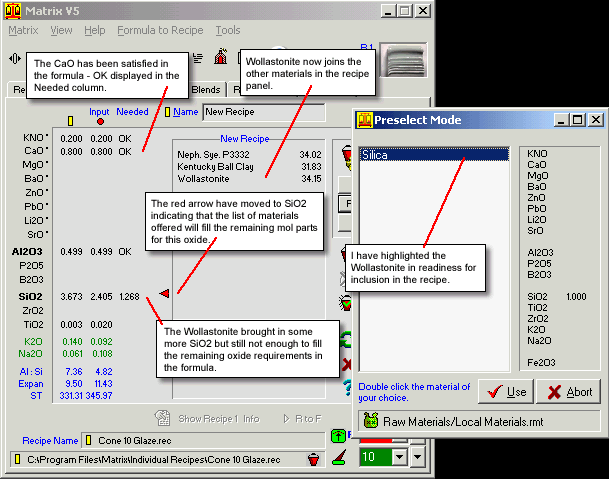
Fig.4
Making the fourth and final material selection to fill the SiO2
|
All three materials
chosen so far have brought in some SiO2 but all together not enough
to satisfy the full requirements of the formula. (Fig.4) Matrix
detects the need for still more SiO2 and offers the only material
available to supply this without bringing any other oxides with
it. Double click on the Silica material to finally fill all of the
formula. (Fig.5)
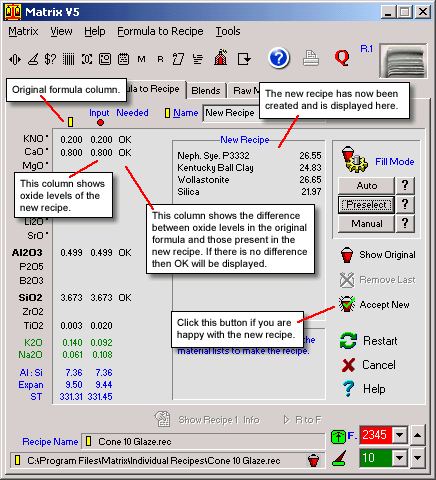
Fig.5
Making the fourth and final material selection to fill the SiO2
|
The final
stage in the process of generating the new recipe is to tell
Matrix that you will accept the recipe offered.
Click
the  Accept New button and
the display changes once again as shown in Fig.5
Accept New button and
the display changes once again as shown in Fig.5
|
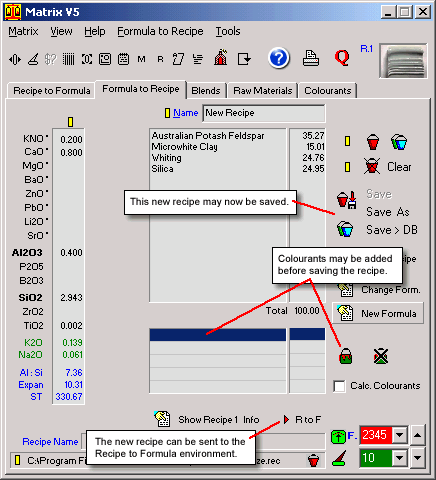
Fig.6
Adding colourants and saving the recipe or sending it to Recipe
to Formula |
Colourants
can now be added to the recipe.
The recipe
may now be either:
- dispatched
to the Recipe to Formula environment where further adjustments
can be made if need be. and/or
- saved
to your hard drive.
|
The preselect
mode for creating a recipe cannot produce an overload because Matrix
sorts out the materials which might cause an overload and will not
display these in the material selection list.
It is possible,
however for Matrix to not find any material that will provide a
needed oxide fill without overloading in which case a warning window
such as that shown in Fig.7 will appear.
To create this
kind of situation I deleted the material Silica from my Local Materials
database and repeated the last stage of the process described above.
When I got to the last fill for SiO2 Matrix could not find a material
that would just provide SiO2 by itself (because I removed it from
the database) and so displayed the window shown in Fig.7
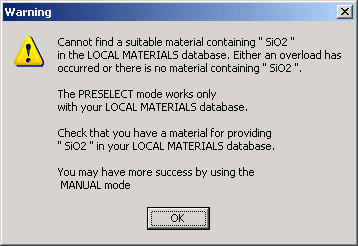
Fig.7
The overload warning in the Preselect make recipe mode. |
In the
event that a material cannot be found in the Local Materials
database to fill a particular oxide in the Preselect Mode
process a warning window (Fig.7) appears explaining the situation.
It is
important to realise that the term "suitable" means
that the oxide could not be filled without causing an overload
with the other oxides in the formula.
In this
case click the OK button and the Preselect Mode process will
be aborted and you will be returned to the display giving
you the opportunity to try the Manual mode.
|
Follow
these links for more information about:
|

