|
Using
the MANUAL mode in the Make
Recipe process.
The Manual mode
does not restrict the materials databases used.
While the Auto
and Preselect modes use only
the Auto Materials database and the Local Materials
database respectively, in Manual
mode you can access any of the material databases in the Raw Materials
folder.
The Manual mode gives
you the greatest flexibility in selection of materials for the new
recipe but with this freedom comes the danger of creating overloads.
When overloads occur
during the process Matrix displays warning windows and you have
the opportunity to back-track or continue accepting the overloads
which might not have great significance.
Using
the Manual Mode to Create a New Recipe
To
start the Manual process click the Manual
button.
Fig.1
shows a formula loaded ready to commence the process of creating
a new recipe.
The
Order in which Oxides are Filled
In
the Manual Mode radio buttons are provided next to each oxide which
allows you to decide which of the oxides you will fill first and
what the subsequent order will be. While this freedom places considerable
demands on you understanding of the process it also gives you the
flexibility to try filling oxides with unusual materials.

Fig.1
Making a recipe using the Manual Mode |
The default
order of fill is from oxides normally satisfied with complex
materials (containing many oxides) to those which can usually
be satisfied with materials containing few oxides.
If a formula
had a value for every oxide in the list then the Matrix fill
order would be as follows:
B2O3
PbO
P2O5
Li2O
KNO
Al2O3
MgO
CaO
ZrO2
BaO
ZnO
SrO
SiO2
If any
of these oxides are missing in the formula being processed
then Matrix will move on to the next.
|
Showing
the Original Recipe
If you are modifying
an original recipe, say to replace one material for another, it
is always advisable to change as few materials as possible in the
new recipe. By clicking on the  Show Original button you can
display the original recipe in a small window for reference.
Show Original button you can
display the original recipe in a small window for reference.
Selecting
Materials for the New Recipe
The  indicates the oxide which
Matrix recommends you fill next. Fig.2 shows the Material Selection
window opened by clicking the KNO
radio button.
indicates the oxide which
Matrix recommends you fill next. Fig.2 shows the Material Selection
window opened by clicking the KNO
radio button.
The Material
Selection list
contains a selection of materials all of which have KNO (K2O,Na2O)
in their analysis. Those materials which would be considered as
prime sources of the oxide being filled (in this case KNO)
head the list and are marked with an ' * ' in front of their names.
Unless you have a specific reason for choosing a non-primary source
material you should select one of the materials marked with an asterisk.
This will lessen the chances of overloading one of the other oxides
in the formula.
You may wish
to consider the analysis of different materials in the list before
making a choice. If you click the Display
Mat. Formula button a new panel open displaying the formula
for any highlighted material in the list. Use the mouse (single
click) or the up-down arrows on your keyboard to view formula for
materials in the list.
In our example
we will double click the Australian Potash Feldspar to fill the
KNO. (Fig.2)

Fig.2
Making the first material selection to fill the KNO |

Fig.3
Making the second material selection to fill the Al2O3
|
When Australian
Potash Feldspar was chosen for the first selection to
fill the KNO it brought in some Al2O3 and some SiO2 but not
enough to satisfy the requirements of the formula.
The  now moves to the Al2O3
radio button inviting you to select a material to fill the
Al2O3. In the Manual mode you could ignore this and click
any of the other buttons present for oxides yet to be filled.
However moving outside the default fill order will increase
the chances of creating an overload.
now moves to the Al2O3
radio button inviting you to select a material to fill the
Al2O3. In the Manual mode you could ignore this and click
any of the other buttons present for oxides yet to be filled.
However moving outside the default fill order will increase
the chances of creating an overload.
If you
are not happy with the selection you have made you may click
the  Remove Last button. In
our example this would remove the Australian Potash Feldspar
and the
Remove Last button. In
our example this would remove the Australian Potash Feldspar
and the  would move back to the KNO
button. All calculations would also be reversed.
would move back to the KNO
button. All calculations would also be reversed.
|
We will now
click the Al2O3 button and select
Kentucky Ball Clay for our material to fill this oxide. Fig.4
shows the result of this action.

Fig.4
Ready to Making the third material selection to fill the CaO
|
Matrix
now suggests we make a material selection to fill the CaO
in the formula.
Click
the CaO button to open
the Materials selection window.
In this
next selection we will make an ERROR by selecting a material
which will result in an overload.
From the
materials list we will select Dolomite.
Had we
looked at the formula for Dolomite we might have noticed that
the material has MgO in its analysis and out formula does
not require any MgO.
As a result
Matrix detects that an overload has occured and displays a
warning window with details.
See Fig.5
|
All three materials
chosen so far have brought in some SiO2 but all together not enough
to satisfy the full requirements of the formula. (Fig.4) Matrix
detects the need for still more SiO2 and offers the only material
available to supply this without bringing any other oxides with
it. Double click on the Silica material to finally fill all of the
formula. (Fig.5)

Fig.5
An Overload Alert After Choosing Dolomite to fill the CaO. |
Sometimes an
overload is so small in degree that you would not notice any significant
difference in the fired glaze. If you are happy to live with an
overload then click the Ignore Overload
button in the Oxide Overload window and Matrix will move on to the
next oxide to fill. Often an overload occurs for TiO2 which is insignificant
and can be ignored.
In our example
though the overload is definitly significant so we must choose to
Remove Dolomite Matrix now
steps back with the calculation and invites us to find another material
to fill CaO so click the CaO
button and choose another material.
When you have
completed the selection of materials and clicked the  Accept New button you can add
colourants and save the recipe or send it to the Recipe to Formula
environment.
Accept New button you can add
colourants and save the recipe or send it to the Recipe to Formula
environment.
Using
the Split Fill Function in the Materials Selection Window
When filling
an oxide in the Manual Make Recipe Mode you may sometimes want to
share the input of a particular oxide between two or more materials.
An example of this would be where the selection of say a feldspar
to fill KNO would bring in too much Al2O3 and SiO2 - the glaze may
be a low temperature glaze.
The Split Fill
function allows you to share a fill between two materials. In the
next example I
have increased the level of KNO from 0.2 to 0.3 and lowered the
Al2O3 and SiO2 mol parts in the Cone 10 Glaze formula to levels
more appropriate for C.6.
Fig.6 showed what happened when I tried to fill the new KNO level
with Australian Potash Feldspar.
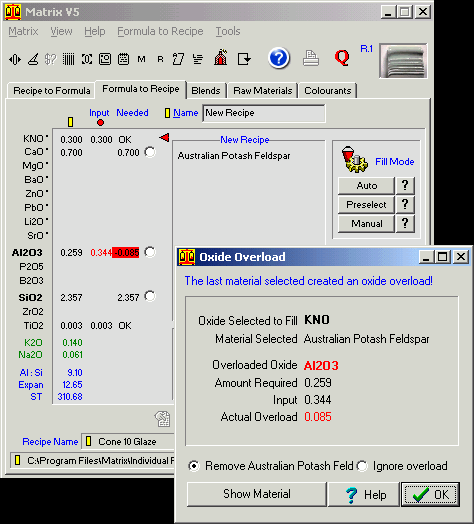
Fig.6
An Overload Alert After Choosing Australian Potash Feldspar. |
With the
level of KNO at 0.3 the amount of Al2O3 and SiO2 brought in
when the KNO was filled with Australian Potash Feldspar increased
so much that the levels were too high for the formula requirements
and an overload occured.
We could
look for a Feldspar with less Al2O3 and SiO2 or we could use
a high alkalai frit or a soluble materials such as Soda Ash.
Some of
these options are not desireable so one strategy would be
to share the KNO fill between a felspar and one of the less
desirable materials.
We will
try a combination of Australian Potash Feldspar and Ferro
Frit 4110 and accept the samll amount of B2O3 that the Frro
Frit will bring with it.
|
Click on the
OK button in the Oxide Overload
window to remove the Australian Potash Feldspar from the recipe
so far.
Now click on
the KNO button again to bring
up the Materials Selection window.
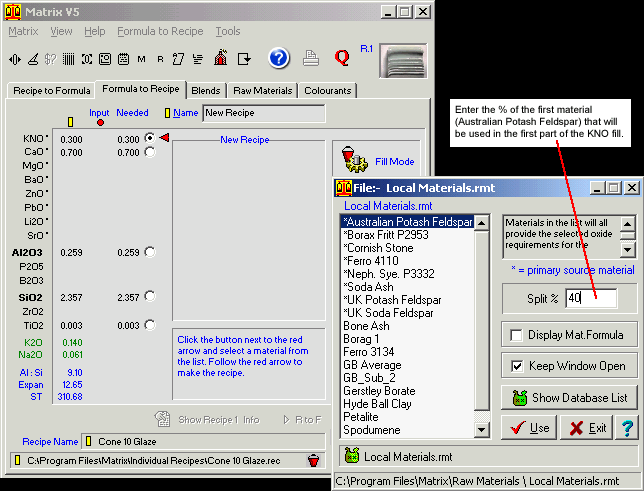
Fig.7
Using the Split Fill function to partly fill the KNO with Australian
Potash Feldspar. |
At this point
we will need to adopt a trial and error approach in order to find
a balance of Australian Potash Feldspar and Ferro Frit 4110 which
would allow us to still get some clay into the recipe (Al2O3 left
to fill) and which uses the minimum amount ot frit (to keep the
B2O3 and the cost down). Click on the Split
% text box type in 40 then click the Use
button.
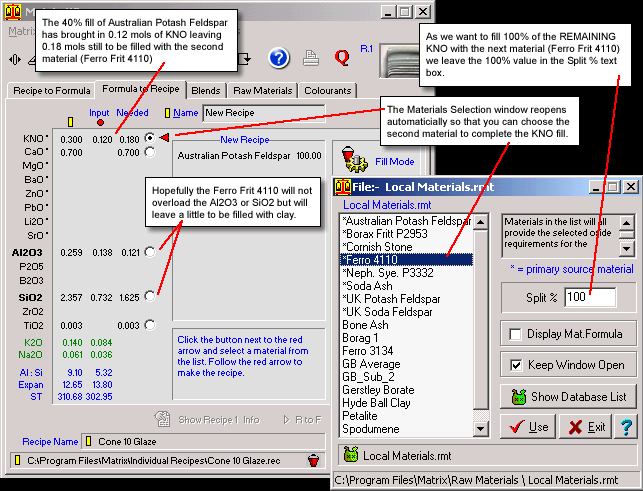
Fig.8
Selecting Ferro Fritt 4110 to complete the fill for KNO |
We want to try
completing the KNO fill with Ferro Frit 4110 so we will leave 100
in the Split % text box, click on the Ferro Frit 4110 then click
the Use button.
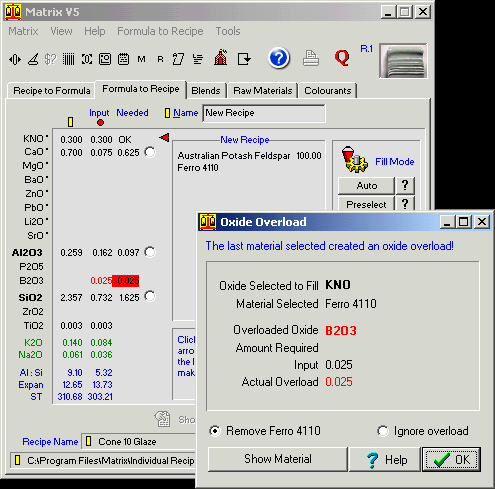
Fig.9
The frit creates an overload which we ignore. |
As we
expected using Ferro Fritt 4110 for the second material has
produced an overload alert due to the B2O3 content of the
frit.
The level
is small so we will go with the overload and click the Ignore
Overload button.
We could
step back and reduce the frit content which would reduce the
level of B2O3 but by accepting the B2O3 we can get a significant
amount of clay in the recipe which will have its advantages
in glaze application and handling.
|
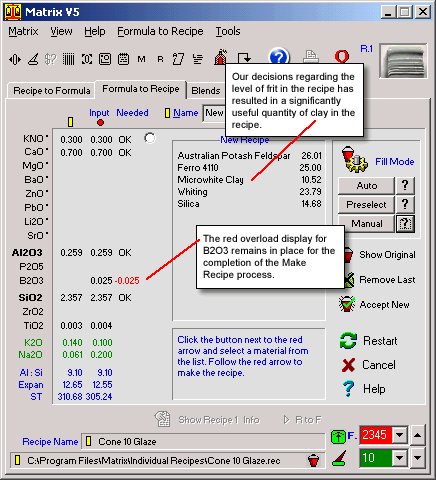
Fig.10
The recipe creation is completed. |
We now
proceed to complete making the recipe which is shown in Fig.10.
|
Follow
these links for more information about:
|

