|
Entering a new
unity formula is a simple task in Matrix the purpose of which may
be to design a new glaze guided by the Limits for a particular temperature
range and by your knowledge of the characteristics of the ozides
commonly found in glazes.
To commence
the task of entering a new formula click the  New Formula button. This opens
the Formula Management window shown in Fig.1.
New Formula button. This opens
the Formula Management window shown in Fig.1.
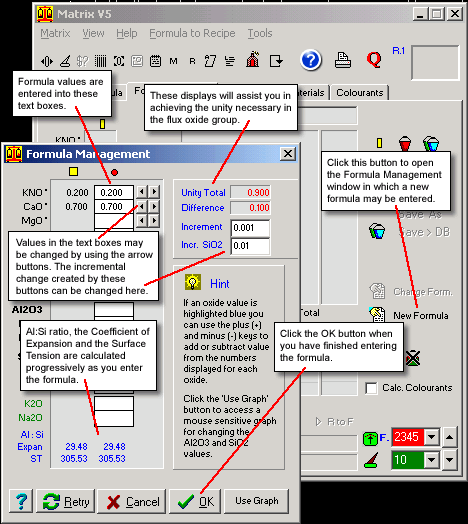
Fig.1
Entering a new formula in the Formula Management window. |
Formula
values are entered into the text boxes and can be adjusted
by using the arrow buttons to the right of each text box.
Each click
of the button increases or decreases the value by the increment
shown in the textbox in the right hand panel. This increment
can be changed by typing in a new value.
The incremental
change for SiO2 is greater by 1o times.
Matrix
will automatically calculate the Al:Si Ratio, the Coefficient
of expansion and the Surface tension for the whole formula
progressively as it is entered.
In order
to assist in judging when unity is achieved in the flux group
there is a panel showing the sum of values entered for the
flux group of oxides and a value for the remainder required
to make unity.
|
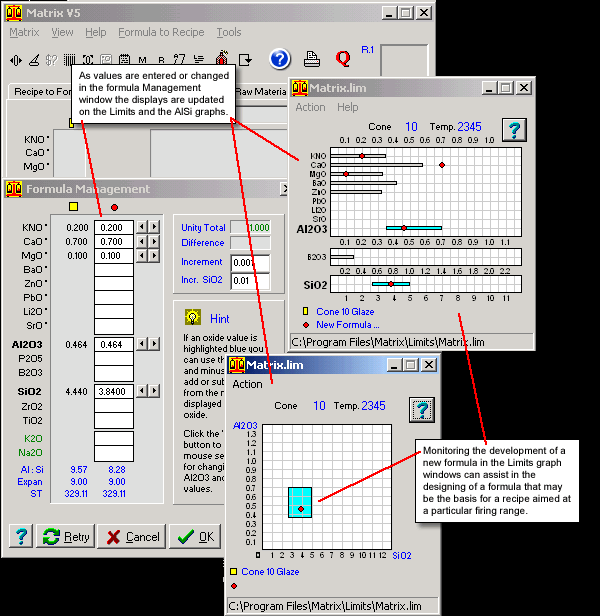
Fig.2
Monitoring formula input with Limits Graphs. |
Using
Limits Graphs to Monitor the Entry of a New Formula
FIg.2 shows
a formula entered into the Formula Management window. The objective
was the construction of a formula suitable for generating a C.10
recipe.
Limits graphs
are opened to graphically monitor the development of the formula.
Before opening the graphs the temperature controls in the Formula
to Recipe environment were set to C.10
Each change
that is made in the formula Management window activates an update
of the graph displays.
When the formula
design is completed click the OK
button and the Formula Management window disappears leaving the
new formula displayed in the formula panel of the Formula to Recipe
environment.
If you wish
at any stage to make further changes to the formula click the  Change Form button.
Change Form button.
Creating
a Recipe from the New Formula
The next stage
would be the creation of a recipe from the formula just designed.
More ...
Follow
these links for more information about:
|

