|
A common task
required on glaze formulation software is the changing of the formula
for a glaze so that a new recipe can be created which has different
characteristics from the original recipe. e.g. you may wish to lower
the maturing range of a glaze without radically changing the visual
qualities of the fired recipe.
We will load
our existing Cone 10 Glaze and reduce the molecular parts of Al2O3
and SiO2 in the formula such that the maturing temperature of the
glaze will be lowered.
Lowering
the Maturing Temperature of a Glaze
First load the
Cone 10 Glaze by clicking the  button. To monitor the changes we will make to the formula we will
open the limits graphs by clicking the
button. To monitor the changes we will make to the formula we will
open the limits graphs by clicking the  and the
and the  button on the tool bar.
button on the tool bar.
Next click the
 Change Form button to open the
Formula Management window.
Change Form button to open the
Formula Management window.
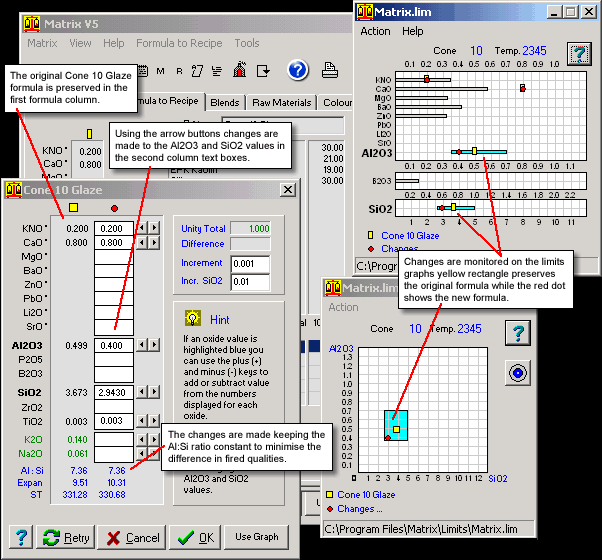
Fig.1
Changing a formula in the Formula Management window. |
FIg.1 the Formula
Management window opened together with the limits graphs windows.
The Al2O3 and
SiO2 formula values have been reduced and the new values are displayed
with  red dots on the limits graphs while the postion of the original
formula values are preserved and shown with the
red dots on the limits graphs while the postion of the original
formula values are preserved and shown with the  .
The changes were made by holding down the left mouse button on the
left arrow button. As the number reduces the red dot shifts on the
graphs. .
The changes were made by holding down the left mouse button on the
left arrow button. As the number reduces the red dot shifts on the
graphs.
By designing
a formula with the same Al2O3 : SiO2 ratio as the original we can
minimise possible changes to the fired qualities other than the
maturing temperature range.
When the formula
changes are completed click the OK
button and the Formula Management window disappears leaving the
changed formula displayed in the formula panel of the Formula to
Recipe environment.
If you wish
at any stage to make further changes to the formula click the  Change Form button.
Change Form button.
Creating
a Recipe from the New Formula
The next stage
would be the creation of a recipe from the formula just designed.
More ...
Follow
these links for more information about:
|

