|
If you are changing
a formula and wish to focus on the Al2O3 and SiO2 values you can
display a graph in the Formula Management window specifically designed
for this purpose.
Fig.1 shows
the Cone 10 Glaze formula displayed in the Formula Management window
with the AlSi graph opened by clicking the Use
Graph button.
Using
the Mouse on the Graph
The graph is
sensitive to the position of the mouse. As you move the mouse over
the graph its coordinates are translated into Al2O3 and SiO2 values
and used to calculate the Al:Si ratio, the Coef.of Expansion and
the Surface Tension for the whole glaze. If you click in any position
on the graph the relative Al2O3 and SiO2 values for the mouse position
are displayed in the Al2O3 and SiO2 text boxes.
Constant
Ratio and Expansion Buttons
Often when changes
are being made to a graph we wish to preserve either the Al:Si ratio
or the Coefficient of Expansion of the original glaze. Two buttons
on the graph produce lines along which the ratio and expansion values
will be preserved.
Click anywhere
along constant ratio or constant expansion lines to "grab"
Al2O3 and SiO2 values which when calculated into the whole formula
will produce the same ratio and expansion values as those of the
original formula.
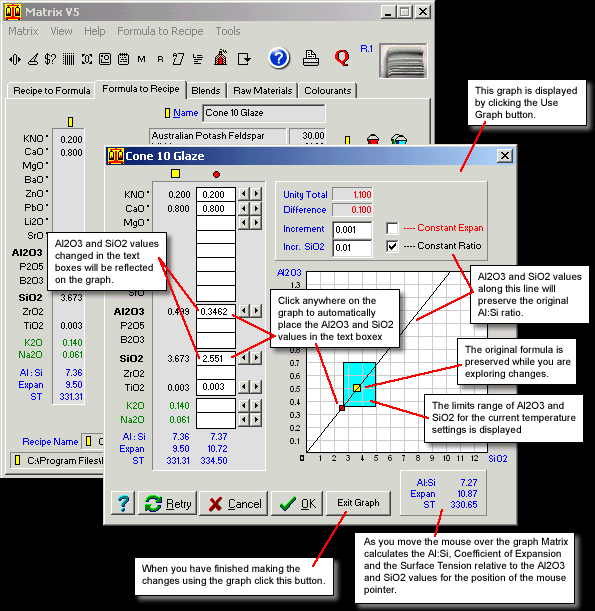
Fig.1
Changing the Al2O3 and SiO2 using the Formula Management Al
Si Graph |
Closing
the Graph
When you have
finished using the graph to make changes to the Al2O3 and SiO2 values
click the Exit Graph button.
The graph section of the Formula Management window disappears leving
the chosen values in the Al2O3 and SiO2 text boxes.
Follow
these links for more information about:
|

