|
Managing the
contents of your material databases is an important task. You may
often want to copy a material from one database to another.
If you are copying
to your Local Materials.rmt file then it is most conveniently
done from the Raw Materials environment using the Copy
to Local Materials DB button. More
...
If you are not
copying to the Local Materials file then you will need to use the
Material File Manager.
Using
the Material File Manager to Copy Between Databases.
The File Manager
window can be opened from the Raw Materials environment by
- clicking
the File Manager button or
- selecting
the Material File Manager ...
item in the Raw Materials menu.
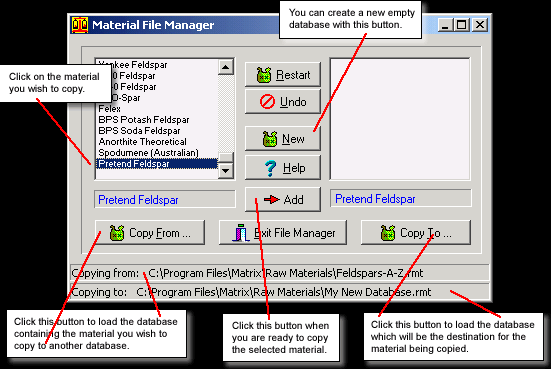
Fig.1
The File Manager window |
The file Manager
window opens initially with no materials listed.
The  Copy
From ... button is used to load the databases containing
the material that you wish to copy to another database. I have loaded
the Feldspars-A-Z.rmt database in which I have highlighted
the Pretend Feldspar material. Copy
From ... button is used to load the databases containing
the material that you wish to copy to another database. I have loaded
the Feldspars-A-Z.rmt database in which I have highlighted
the Pretend Feldspar material.
I want to copy
Pretend Feldspar into a new database called My New Database.rmt
so I have clicked on the  Copy To ... button and loaded
My New Database.rmt which at present is empty.
Copy To ... button and loaded
My New Database.rmt which at present is empty.
The final step
is to click the Add button and
the name Pretend Feldspar will appear in the right hand panel.
Replacing
a Material with Another using the File Manager
You may have
an occasion where you have made a change to the data for a particular
material which occurs in more than one database. e.g. Australian
Potash Feldspar is primarily stored where it should be in the Feldspars-A-Z.rmt
file. It is also a material which I use regularly so a copy also
resides in the Local Materials.rmt file.
If I make a
change to the data in this file I would initially make the change
to the material in the
Feldspars-A-Z.rmt file. I would then copy that changed material
to the Local Materials.rmt file REPLACING the existing occurance
of the material in that file.
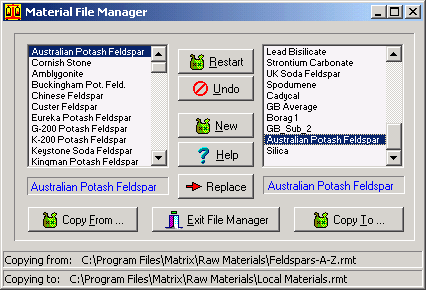
Fig.2
The File Manager window
is set up for replacing a material in a database |
Fig.2
Here the File manager is set up to copy the changed Australian
Potash Feldspar into the Local Materials.rmt file.
When replacing
a material in the destination database you must click on the
name of the material you are replacing.
When you
have highlighted the material names clcik the Replace
button to complete the task.
|
Changes
made to database files in the File Manager are automatically saved
so when you have finished click the Exit
File Manager button.
Follow
these links for more information about:
|

